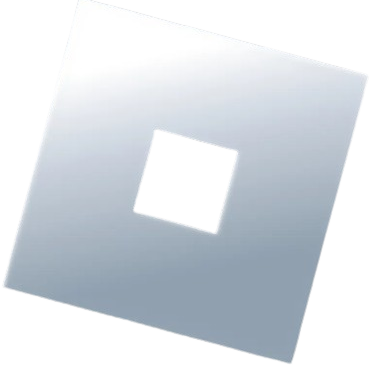Delta Executor is currently available for Android and Windows (PC). Unlike the Android version, the devs don’t update Delta’s Windows version frequently, forcing people to use an Android emulator.
Numerous people reported errors, issues and glitches while using Delta Executor’s PC version. Instead of downloading and using the Windows version, most exploiters prefer to use its Android version.
Those who wish to exploit Roblox games on a PC love to use an Android emulator. While you are here, you must be wondering how to download and use Delta Executor using an Android emulator.
What Is an Android Emulator?
Android emulator is a software or tool used to emulate and use Android applications on a PC (Windows). This tool is usually used when the software or application does not have its Windows version.
As far as the Delta Executor is concerned, Delta has its PC version but it does not run as smoothly as Android. To avoid encountering issues, errors and glitches, many use Android emulators to run their Mobile version on a PC.
When it comes to Android emulators, there is a huge list but what we recommend is Mumuplayer.
In our step-by-step guide, we will teach you how to download and use Delta using the Android emulator, Mumuplayer.
Without any further ado, let’s get started:
How To Use Delta Executor On PC Using Android Emulator
To use Delta Executor or Delta 2.0 using an Android emulator, follow the steps written below:
- First, launch the Google Chrome browser on your PC.
- Once launched, search for Mumuplayer.com.
- After visiting the site, click on the ‘Download MuMu Player’
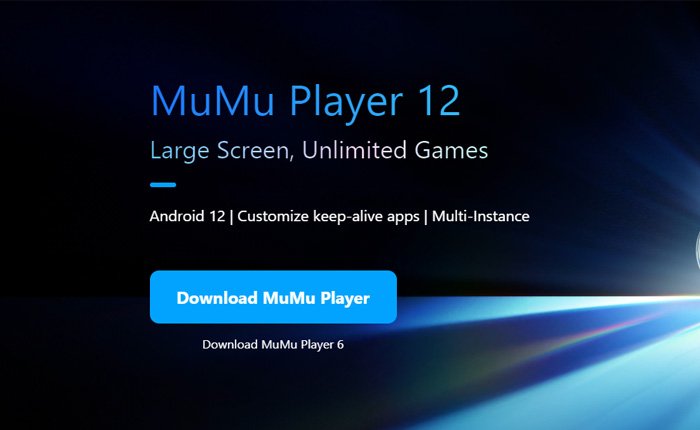
- When you do so, the Mumuinstaller.exe file will begin downloading.
- Once downloaded, click on the Download icon shown in the below image and then open the Download folder.
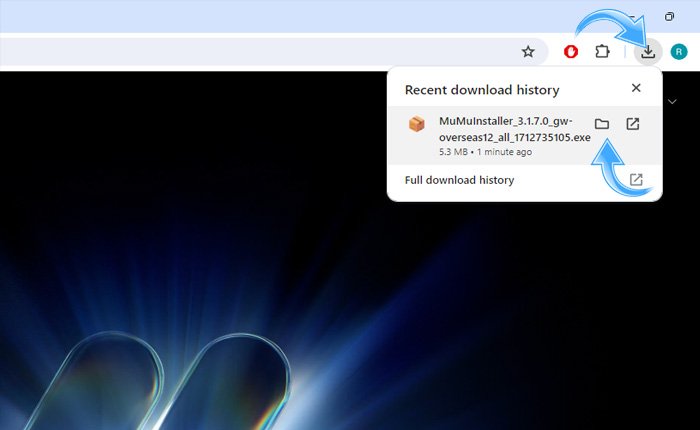
- After opening the Download folder, double-click on the Mumuinstaller.exe file to begin the installation process.
- When you do so, the installation window will appear.
- Now, click on the Quick Download option.
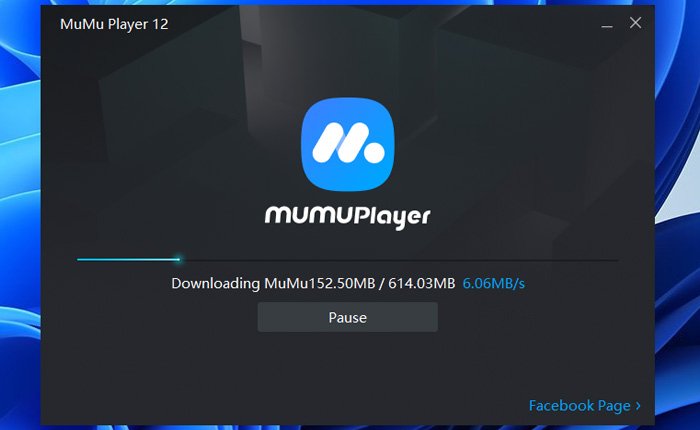
- When you do so, the emulator will begin downloading as shown in the above image.
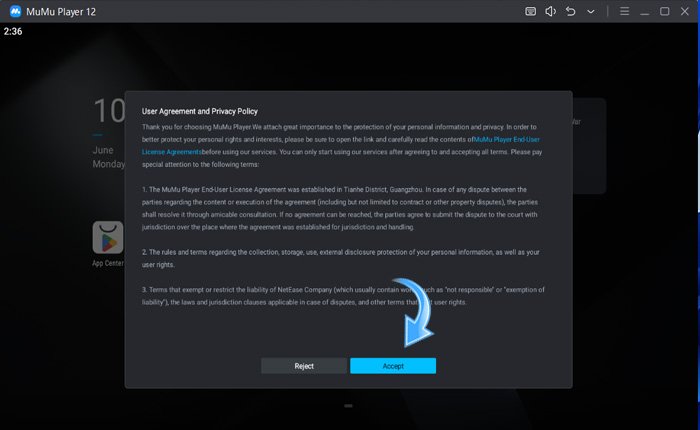
- Once downloaded, an Agreement pop-up will appear. Now, click on the Accept button.
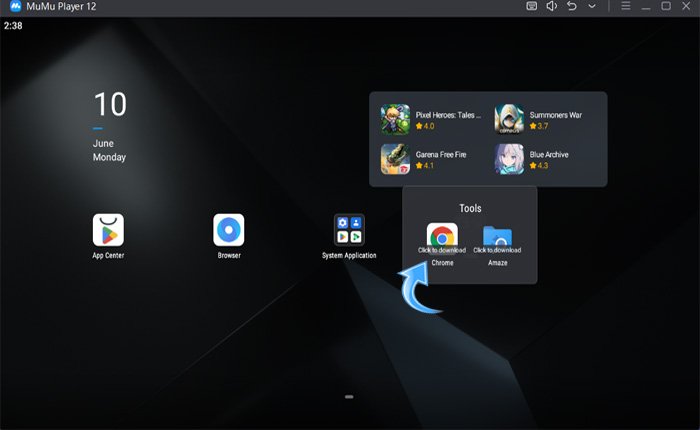
- Now, launch the Mumuplayer and click on the Tools option.
- After that, you need to click on the ‘Click to Download Chrome’ option.
- When you do so, the Chrome on Mumuplayer will begin downloading.
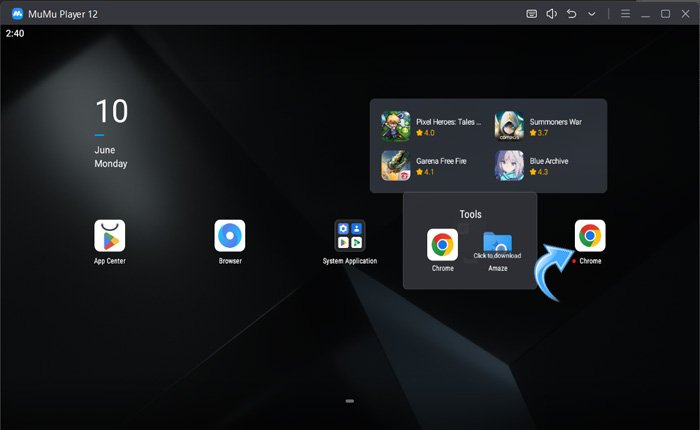
- Once downloaded, double-click on the Chrome icon to launch it.
- Once launched, sign into your Google account.
- Once logged in, visit Robloxexecutors.com.
- After visiting the site, scroll down and click on the Download button and then click on the ‘Download Now‘ button.
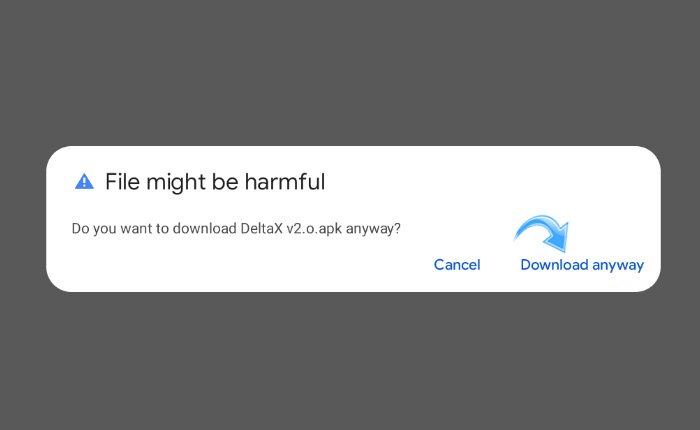
- When you do so, a pop-up like the above image will appear. Now, click on the ‘Download anyway’ option.
- When you do so, the APK file of the executor will begin downloading.
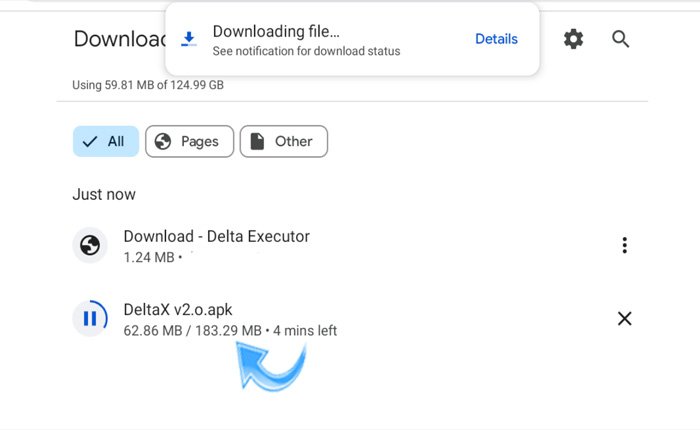
- Once downloaded, click on the APK file.
- When do so, a window like below will appear.
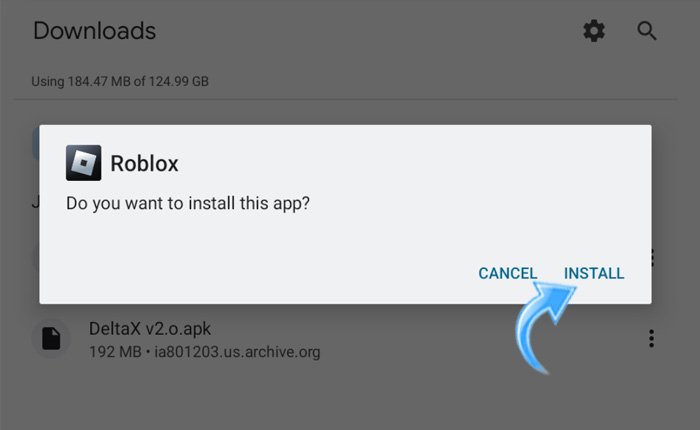
- Now, click on the Install button to install it on your Mobile.
- Once installed, launch the Roblox app on Mumuplayer.
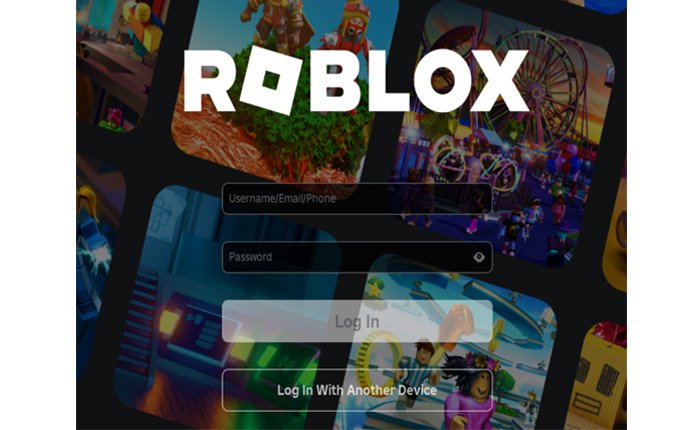
- Now, log into your Roblox account.
- Once logged in, search for your favourite game and then click on the Play button.
- Once the game is loaded, click on the ‘Receive Key‘ option.
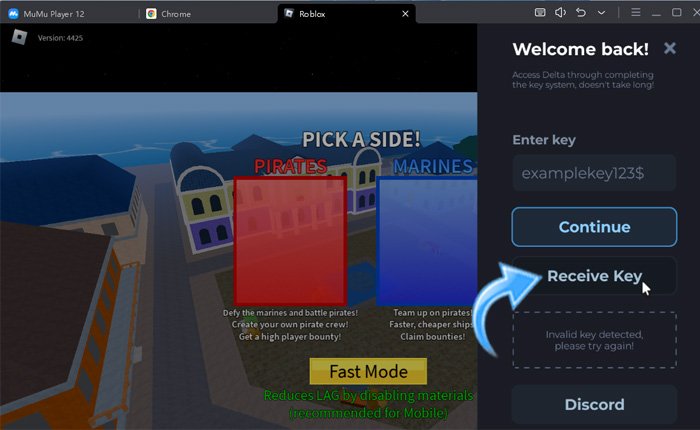
- Now, open a new tab and paste the link copied into your Clipboard.
- Once pasted, search for it.
- Now, click on the ‘Continue’ button to proceed.
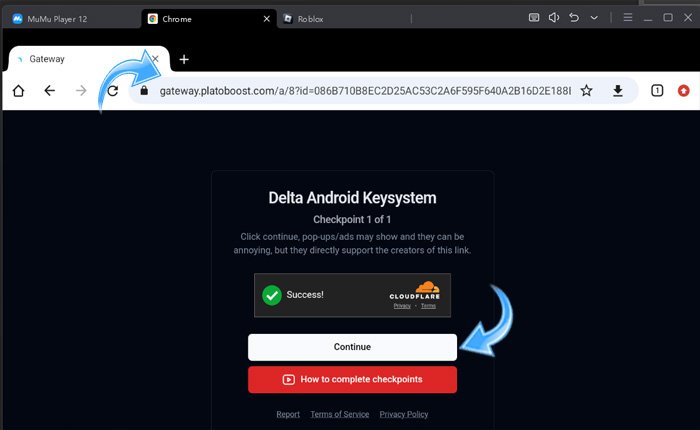
- When you click on it, you will be redirected to Linkvertise.com.
- There, you need to click on the ‘Get Website’ option.
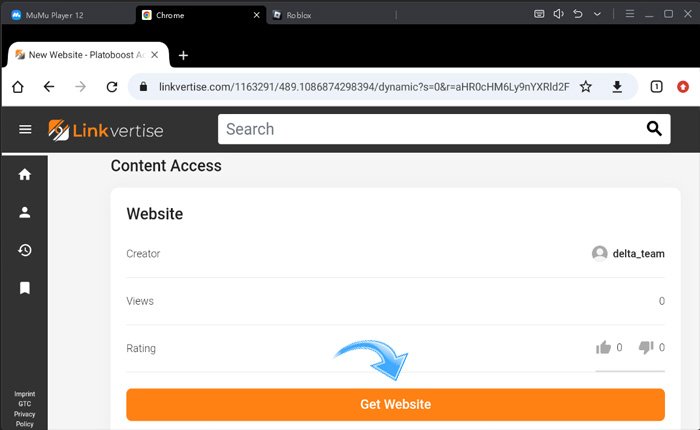
- Now, you need to click on the ‘I’m Interested’ option.
- After that, you need to click on the ‘Learn More’ option a couple of times.
- Once done, you will be taken to a new page asking you to create a key.
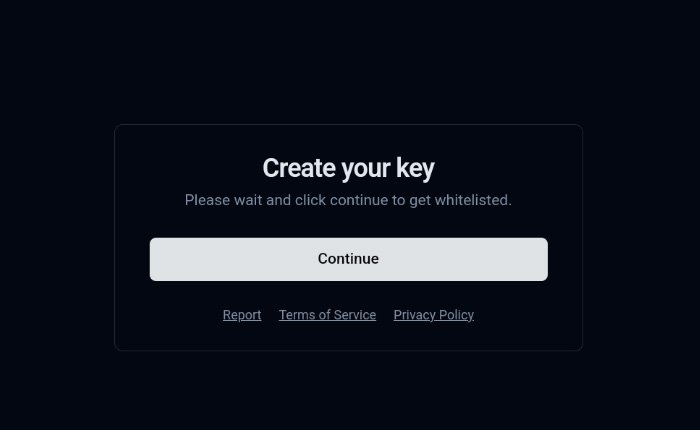
- Now, click on the ‘Continue’ button to get the Delta key.
- Once the key is created, you will see a window saying, “Successfully whitelisted!”
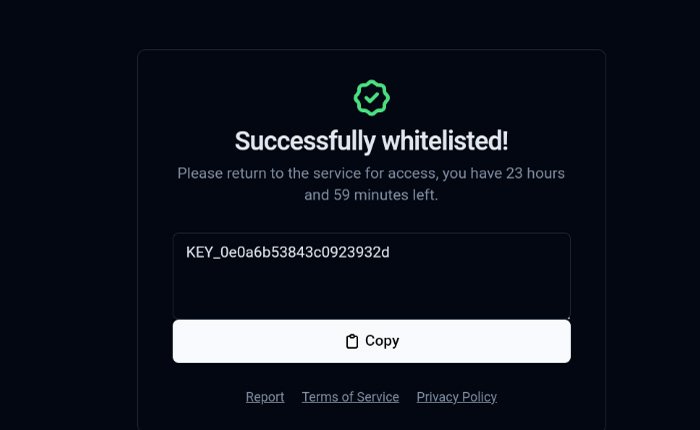
- Now, copy the Delta key and launch the Roblox app again.
- Now, you will have the Delta UI opened on your screen.
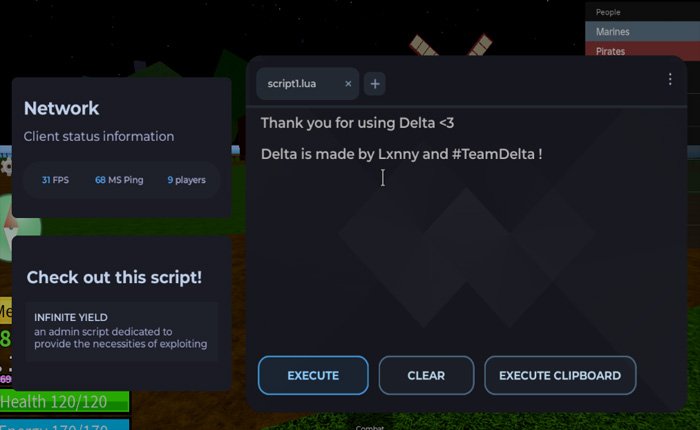
- Now, you can run Roblox scripts without any hassle.
- That’s it.
That’s everything you need to know about how to download and use Delta executor using an Android emulator.