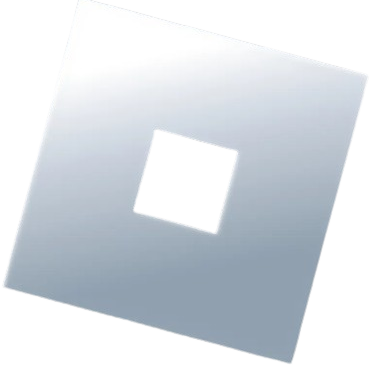Whenever we talk about Mobile Roblox Executors, the first name that comes to everyone’s mind is Delta Executor. Notably, multiple Roblox exploits can downloaded and used on Android and iOS devices.
The names of those executors are Arceus X Neo, CodeX, and Fluxus. Regardless of what Roblox exploit you use to run Roblox scripts, there will come a time when you encounter a Roblox Upgrade error.
Delta Executor is not exempted from this frustrating error. If you too are getting the same error, don’t worry because we got you covered.
In this guide, we will not only explain how to fix the Delta Executor Roblox Upgrade error but also reveal the reason that causes this error.
Without any further ado, let’s get started:
What Causes Roblox Upgrade Error On Delta Executor?
As mentioned above, you will encounter a Roblox Upgrade error on every exploit you use including Delta. Since this error prevents users from running Roblox scripts, many are wondering what leads to this error on Delta.
If you too have the same question in your mind, let me tell you that this error occurs only when the Delta Executor app gets a new update.
Whenever Delta Executor or Roblox gets a new update, you will get the Roblox Upgrade error upon launching it on your device. The only way that can be used to resolve this issue is by updating Delta Exploit to the latest version.
Since the process of updating the Delta app is a bit different than normal applications, many are wondering how to do it. If you too are struggling to update it, keep on reading.
Delta Executor Roblox Upgrade Error Fix (2024)
To resolve the Roblox Upgrade error on Delta Executor, follow the steps written below:
- First, launch Delta Executor.
- If you get the Roblox Upgrade error, close the app.
- Now, tap and hold on to the Roblox app and select ‘Uninstall’.
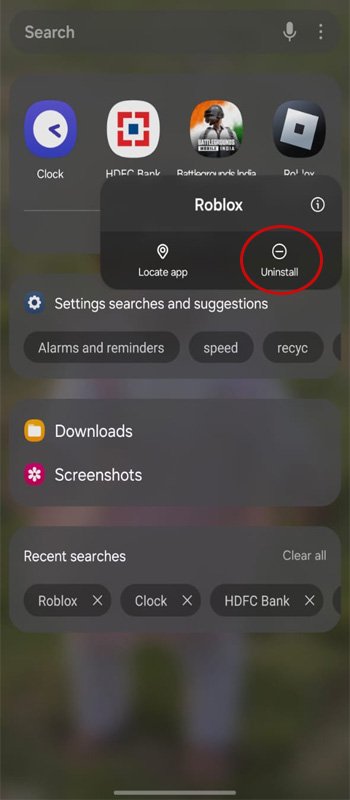
- Now, wait until the app is uninstalled from your device.
- Once uninstalled, visit Delta’s official website — Robloxexecutors.com.
- After visiting the site, scroll down and click on the Download button.
- Now, scroll down and click on the Download Now button.
- After that, click on the ‘Download‘ button to begin the downloading process.
- Once downloaded, go to the Download folder and click on the APK file.
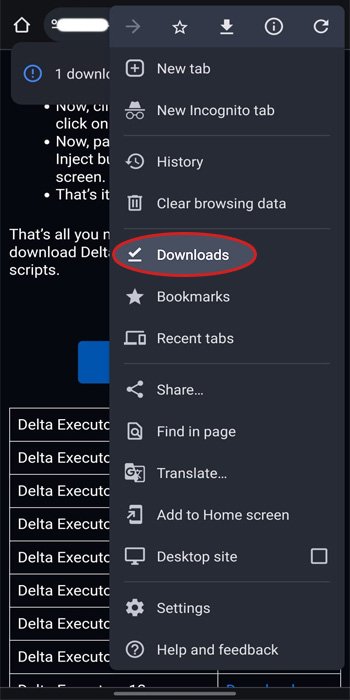
- Now, click on the Install button to initiate the installation process.
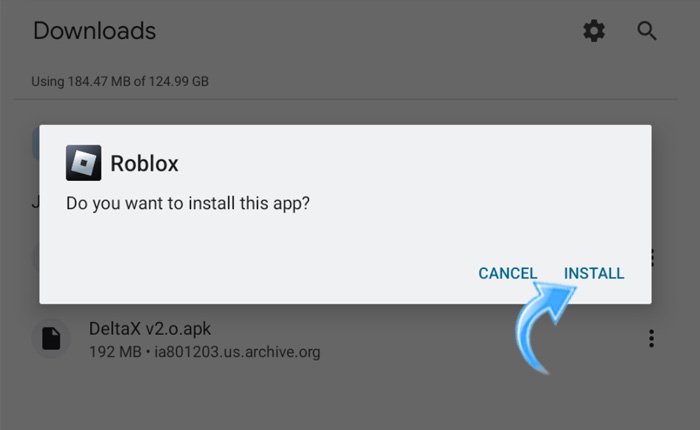
- Once installed, launch the executor and check if the error is fixed.
- That’s it.
That’s all you need to know about how to resolve the Roblox Upgrade error on Delta Exploit.